- PubMed
Database produced by NLM (National Library of Medicine) containing bibliographic references, including abstracts of articles from thousands of bio medical journals. - PubMed via UM
This is a custom PubMed link intended for UM/JHS researchers. This link will provide access to the full text of articles with your UM/JHS login information.

PubMed is a freely accessible database developed and maintained by the U.S. National Library of Medicine that indexes more than 32 million citations in medicine, nursing, dentistry, veterinary medicine, the health care system, and the preclinical sciences. It comprises biomedical literature from MEDLINE, life science journals, and online books.
The goals of this guide are to help you:
- Understand PubMed's scope and content.
- Build a search using PubMed search tools (Details, Filters, History, Search Builder, etc.)
- Manage your results using Display, Sort, Clipboard, Save, Print, e-Mail.
- Save your search strategies.
- Link to full-text articles and other resources.
- Use special queries and other PubMed/NCBI tools.
This guide is intended for UM/JMH researchers. It may also be helpful to anyone who works with PubMed, though articles from the results may be limited to UM/JMH users depending on subscription details.

Barbara M. Sorondo
- Head of Learning, Research, and Clinical Information Services
- bmsorondo@miami.edu
- (305) 243-9505
Department of Learning, Research, and Clinical Information Services
- Email: reference@miami.edu
- Phone: 305-243-6648
- Ask a Librarian: http://calder.med.miami.edu/librarianask.html
- PubMed
Database produced by NLM (National Library of Medicine) containing bibliographic references, including abstracts of articles from thousands of bio medical journals. - PubMed via UM
This is a custom PubMed link intended for UM/JHS researchers. This link will provide access to the full text of articles with your UM/JHS login information.
Creating a PubMed Account with your Cane ID
Click on the ‘Log in’ button on the top right of the page.
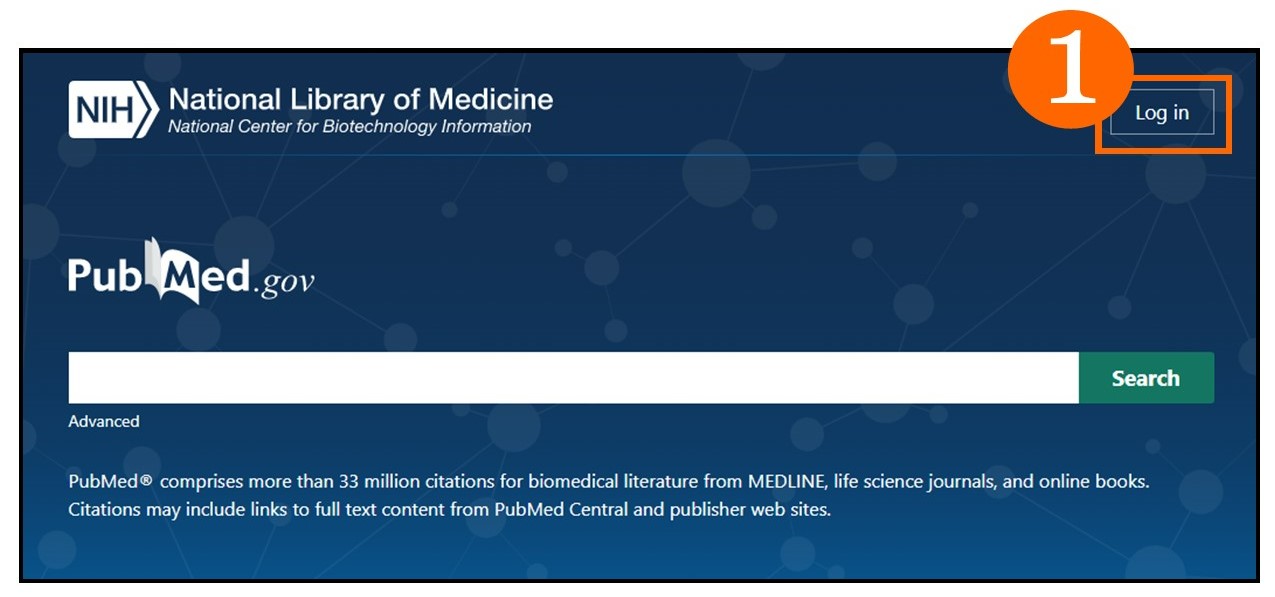
You may create an account using many options. If you would like to create an account using your Cane ID, click on ‘more login options’ on the bottom of the page.
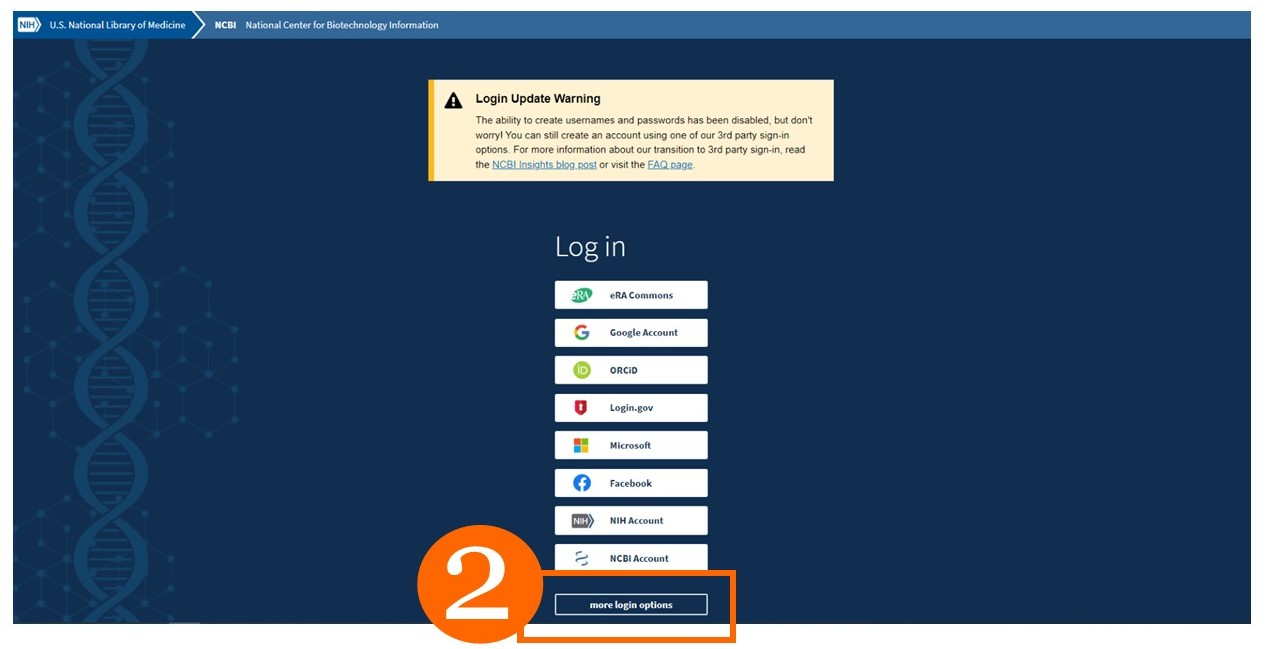
Find the University of Miami from the list and click on text. Sign-in with your UM credentials and press the ‘Sign-in’ button. A pop-up window will instruct you to authenticate using the DUO app methods.
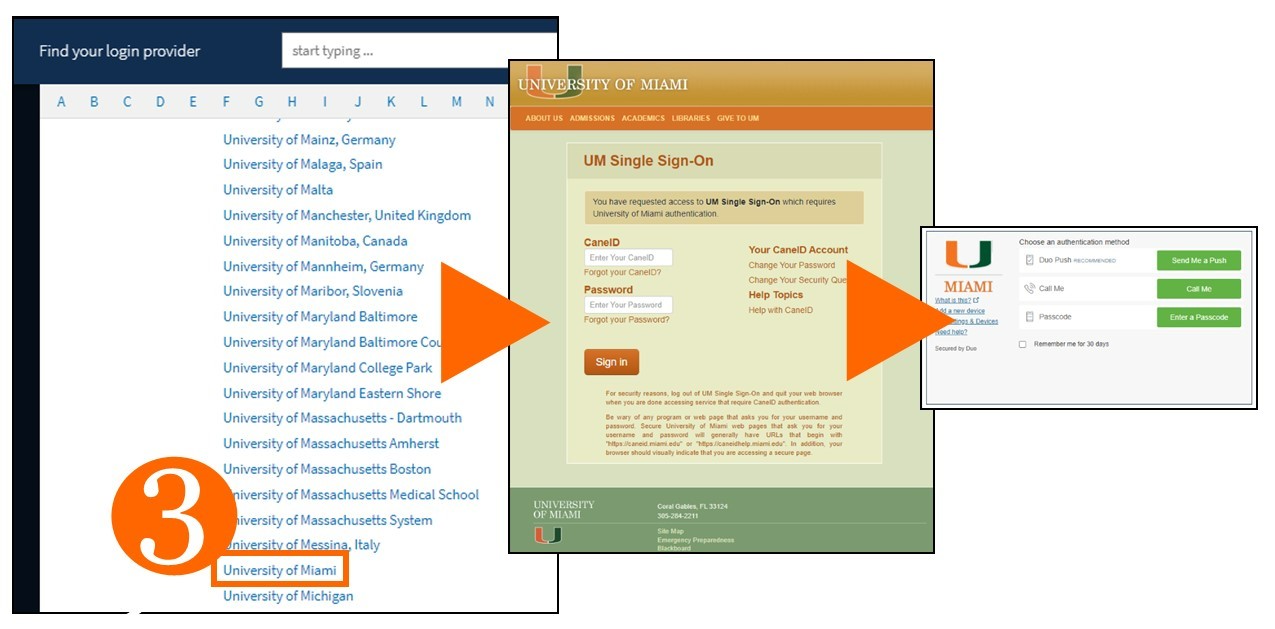
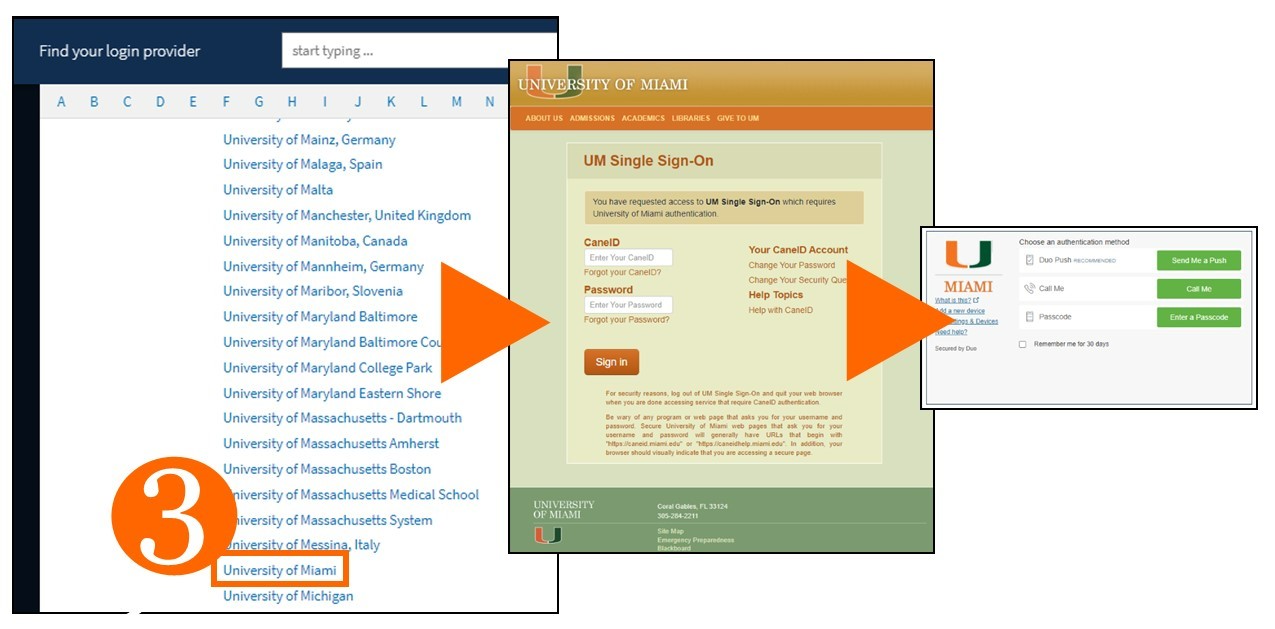
You can create a new NCBI account based on this sign in route or link to an existing NCBI account you may already have.
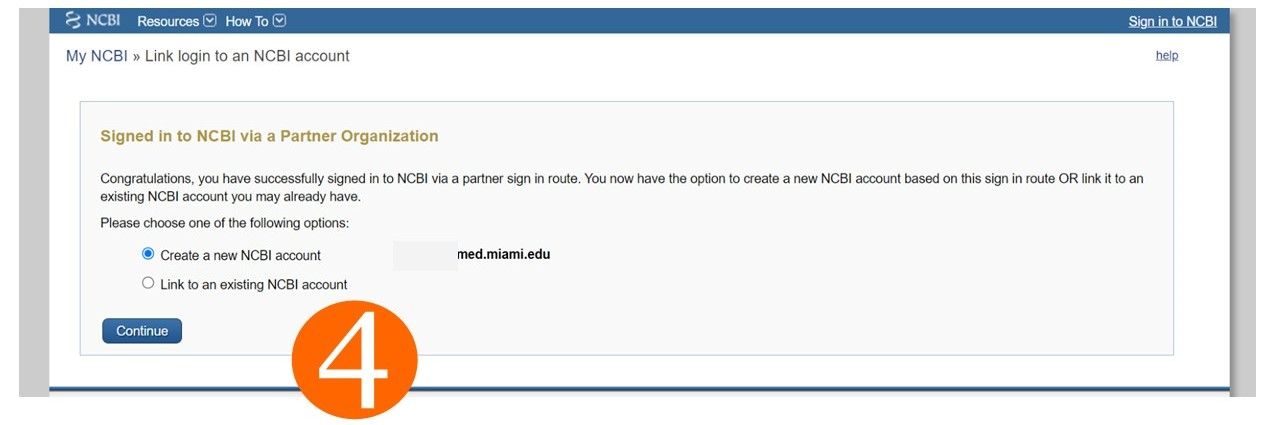
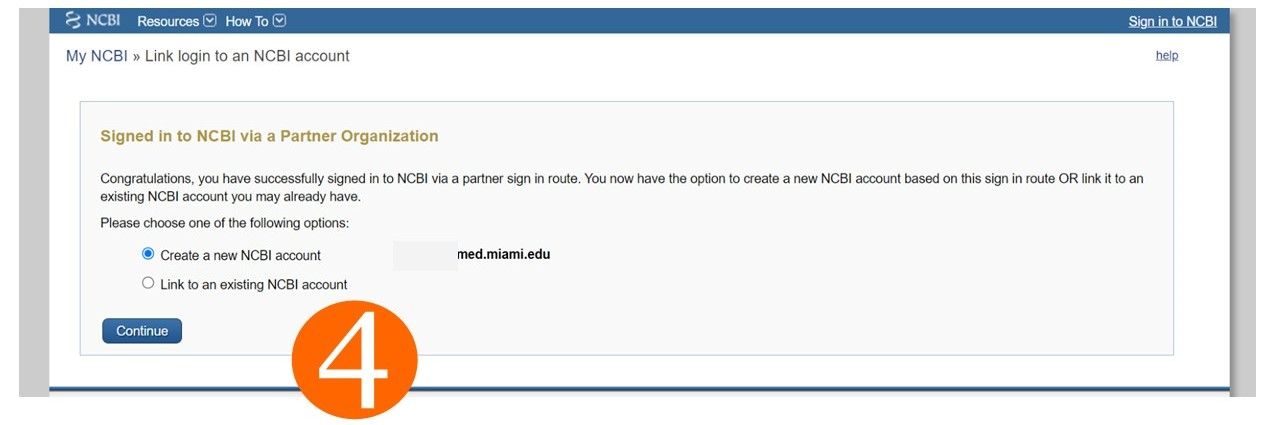
Your account has been created.
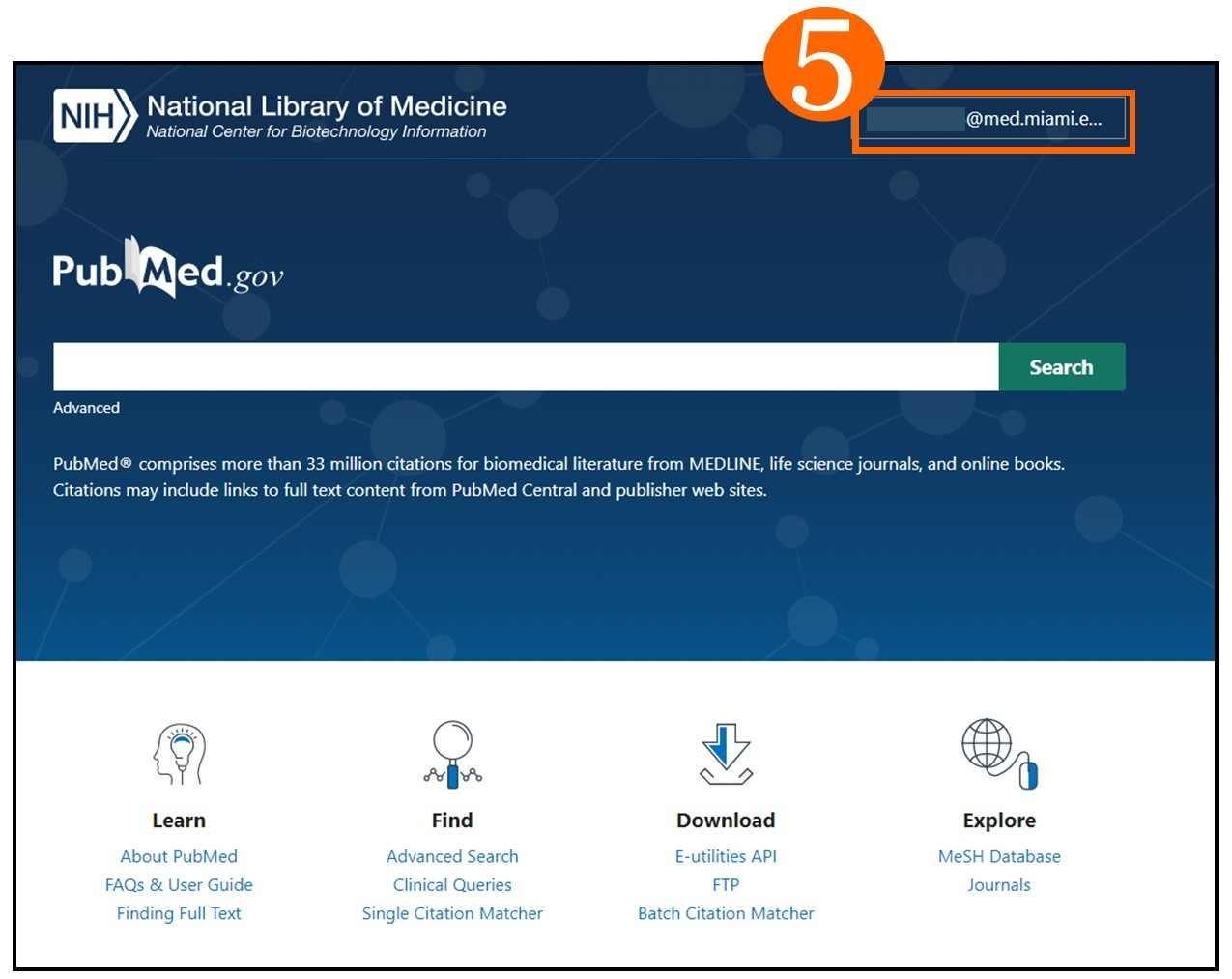
MeSH Subject Headings
The Medical Subject Headings (MeSH) thesaurus is a controlled and hierarchically-organized vocabulary produced by the National Library of Medicine. It is used for indexing, cataloging, and searching of biomedical and health-related information. MeSH includes the subject headings appearing in MEDLINE/PubMed, the NLM Catalog, and other NLM databases.
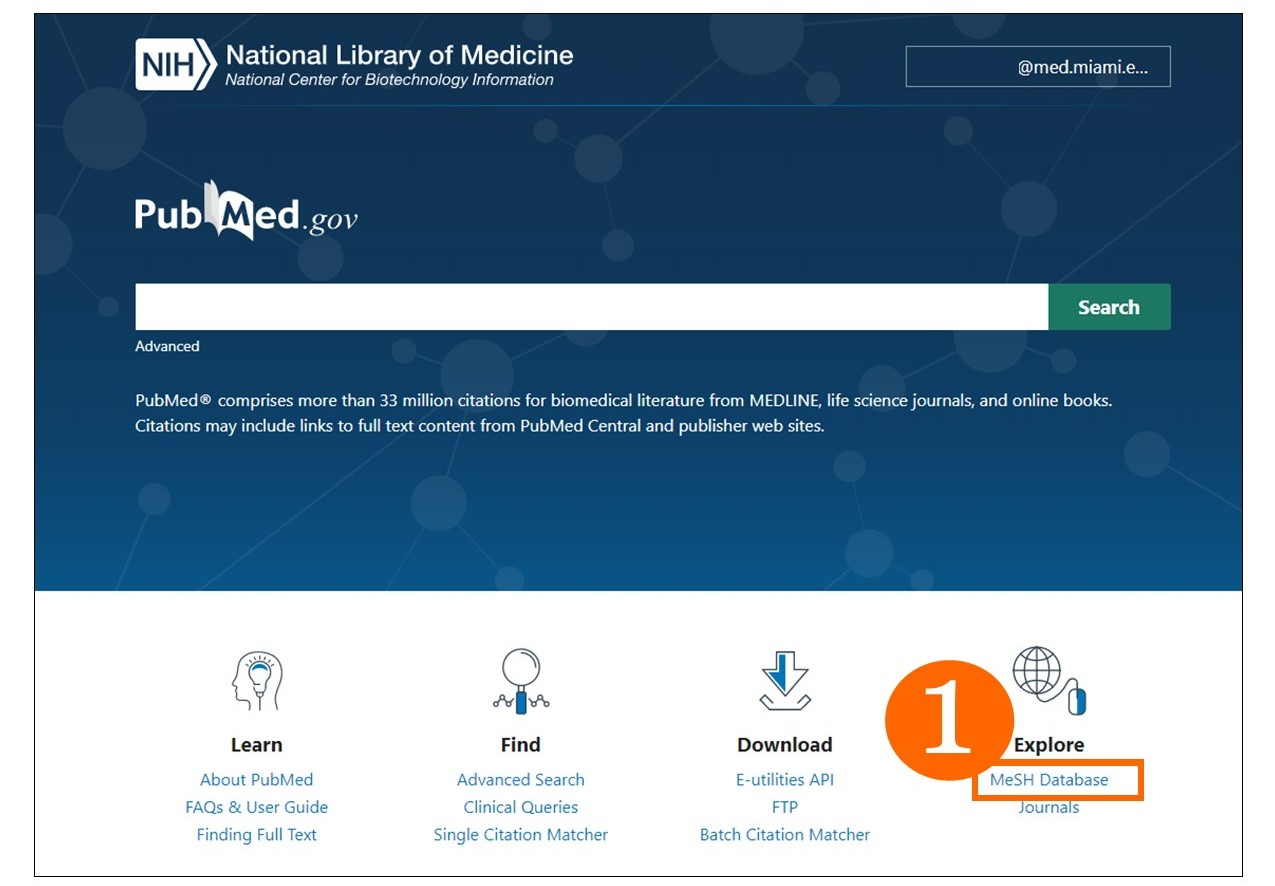
MeSH stands for Medical Subject Headings. It is the National Library of Medicine's (NLM) controlled vocabulary thesaurus used for indexing articles for PubMed. In other words, MeSH terms are given to articles to ensure researchers are able to find the articles they need related to their topics of interest.
1. To access MeSH, from the PubMed main page, click on ‘MeSH Database’ on the bottom right under the ‘Explore’ heading or go to https://www.nlm.nih.gov/mesh/meshhome.html
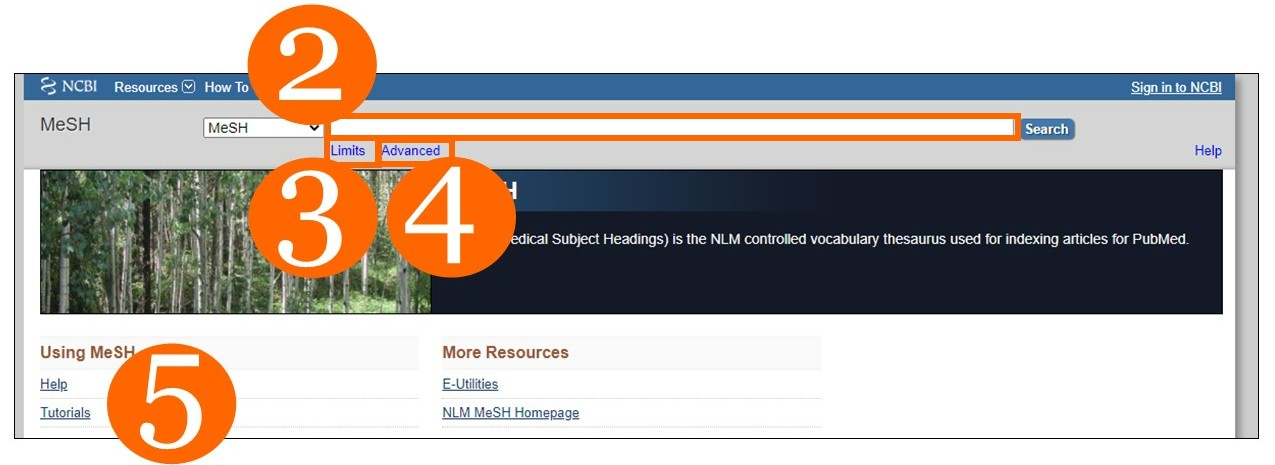
2. Enter terms in the search box. Keep in mind that not all words searched may be a subject term. Searching multiple times may be warranted.
3. Limits feature allows to search in only certain areas of a bibliographic record. The default searches is ‘All Fields’. The Limit options include: MeSH Terms, MeSH Unique ID, Record Type, Registry Number, Scope Note, Substance Name, Text Word.
4. Advanced allows for a more robust search covered in another tab of this guide.
5. There are helpful resources for learning PubMed and MeSH:
The ‘Autofill’ feature is a great way to view MeSH terms as you type your term in the search box.
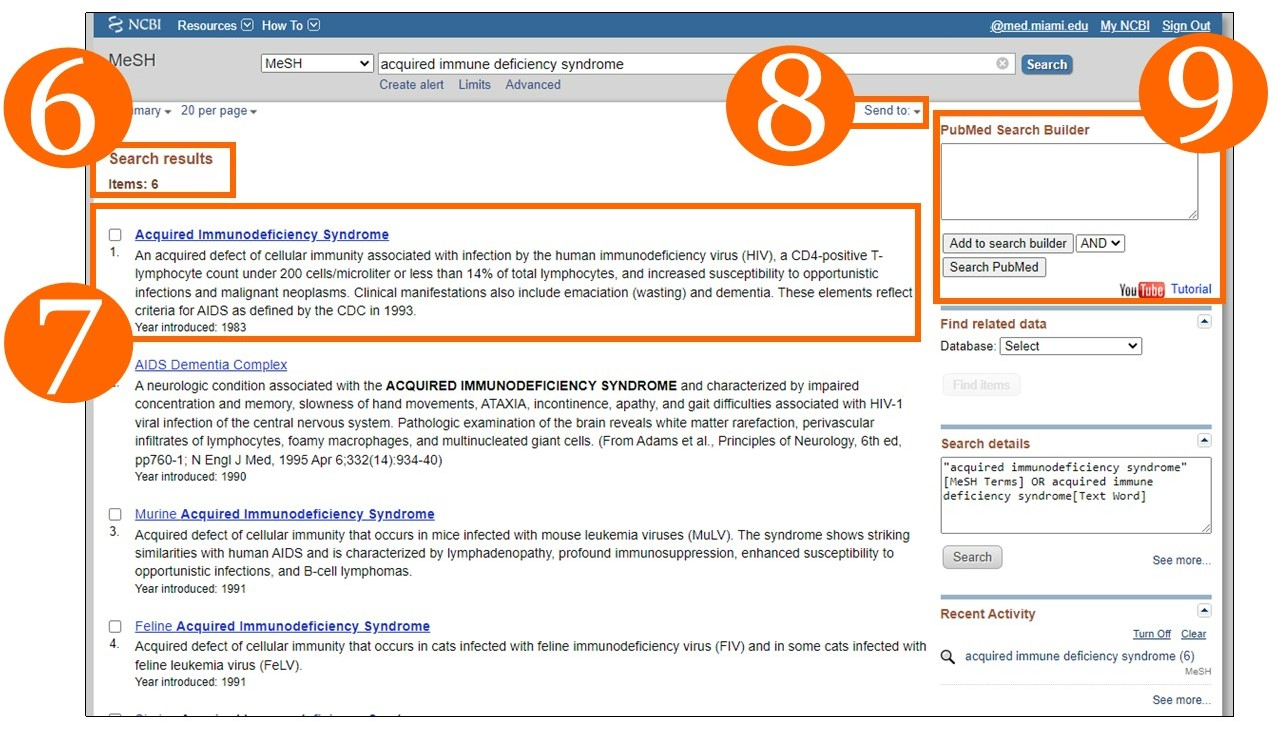
6. Search result total.
7. View MeSH term, a brief description of the term and notice the year introduced. Depending on your topic, you may need an older term in addition to the newer term used.
8. File, Clipboard Collections
9. The PubMed Search Builder is a helpful tool to connect MeSH terms with Boolean search connectors (AND, OR, NOT). For a helpful video on how to use the MeSH search builder visit: https://www.youtube.com/watch?v=uyF8uQY9wys
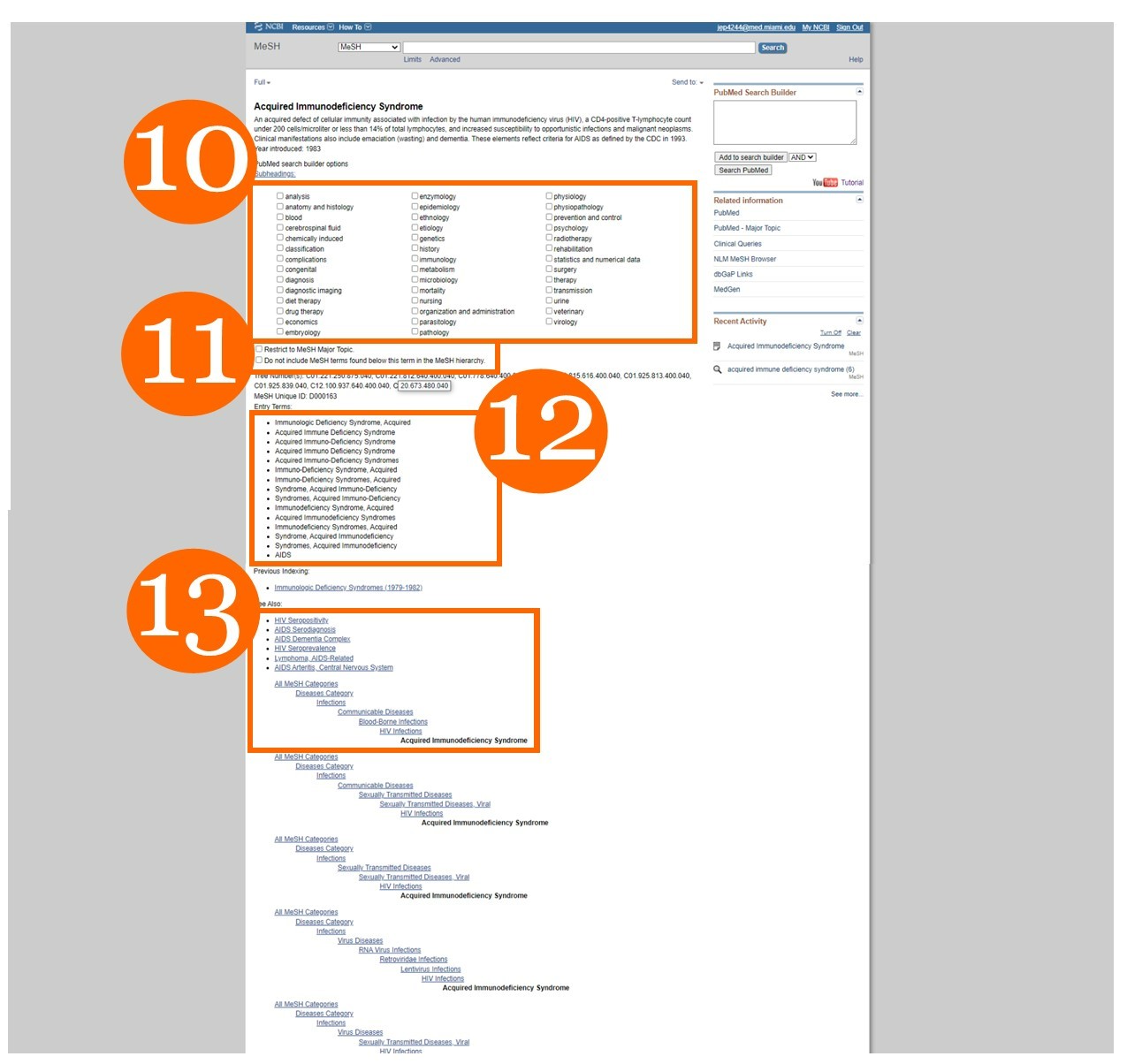
10. You can limit your search to specific subheadings. This may be helpful to focus your research further.
11. Restrict to MeSH Major Topic: You can limit your search to articles that are classified with he heading as a major term only. Terms in MeSH hierarchy: You can omit subject headings under your major term, if applicable. A Mesh tree of terms is a visual way of seeing how your heading falls on different topic areas. Please see #13 for more information on MeSh trees.
12. Entry Terms: PubMed searches for other variations of your MeSH term to ensure you get all possible items on the topic in your results list.
13. MeSH trees show MeSH descriptors place in the hierarchy of terms. Please go to this page for more information: https://www.nlm.nih.gov/mesh/intro_trees.html
The Medical Subject Headings (MeSH) thesaurus is a controlled and hierarchically-organized vocabulary produced by the National Library of Medicine. It is used for indexing, cataloging, and searching of biomedical and health-related information. MeSH includes the subject headings appearing in MEDLINE/PubMed, the NLM Catalog, and other NLM databases.
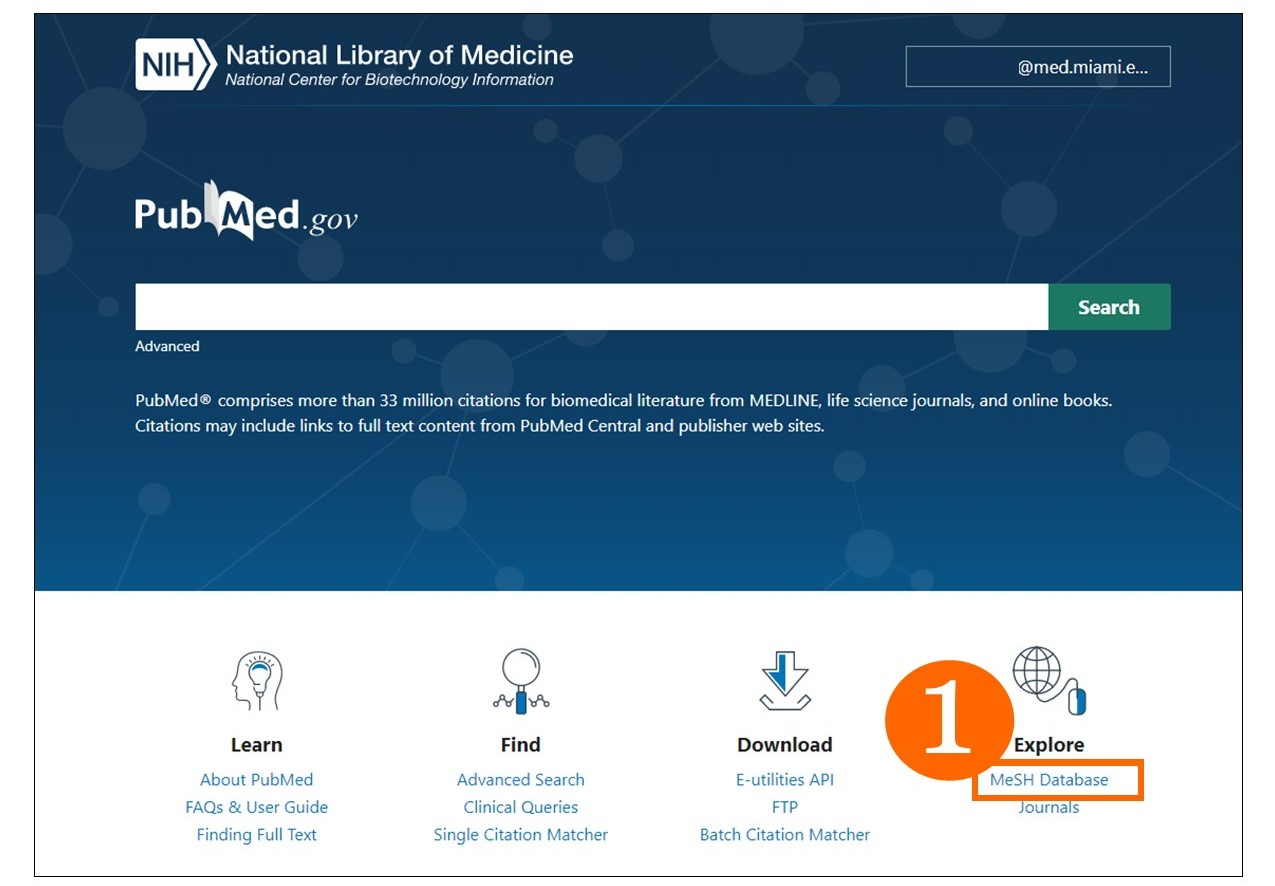
MeSH stands for Medical Subject Headings. It is the National Library of Medicine's (NLM) controlled vocabulary thesaurus used for indexing articles for PubMed. In other words, MeSH terms are given to articles to ensure researchers are able to find the articles they need related to their topics of interest.
1. To access MeSH, from the PubMed main page, click on ‘MeSH Database’ on the bottom right under the ‘Explore’ heading or go to https://www.nlm.nih.gov/mesh/meshhome.html
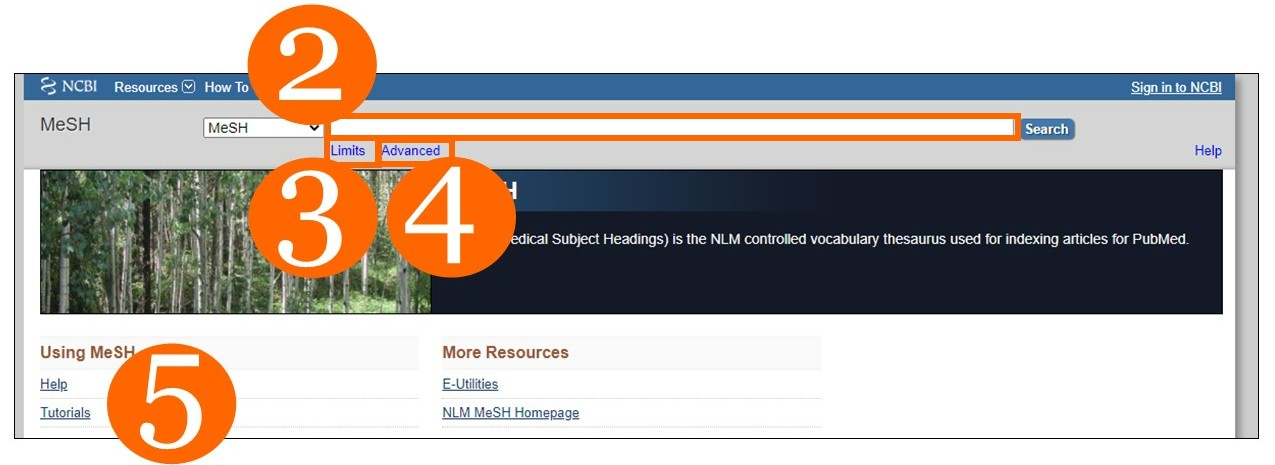
2. Enter terms in the search box. Keep in mind that not all words searched may be a subject term. Searching multiple times may be warranted.
3. Limits feature allows to search in only certain areas of a bibliographic record. The default searches is ‘All Fields’. The Limit options include: MeSH Terms, MeSH Unique ID, Record Type, Registry Number, Scope Note, Substance Name, Text Word.
4. Advanced allows for a more robust search covered in another tab of this guide.
5. There are helpful resources for learning PubMed and MeSH:
- Help: https://www.ncbi.nlm.nih.gov/books/NBK3827/#pubmedhelp.Searching_by_using_t
- Tutorials: http://www.nlm.nih.gov/bsd/disted/pubmed.html
- Learn about Medical Subject Headings (MeSH): https://learn.nlm.nih.gov/documentation/training-packets/T000101112/
The ‘Autofill’ feature is a great way to view MeSH terms as you type your term in the search box.
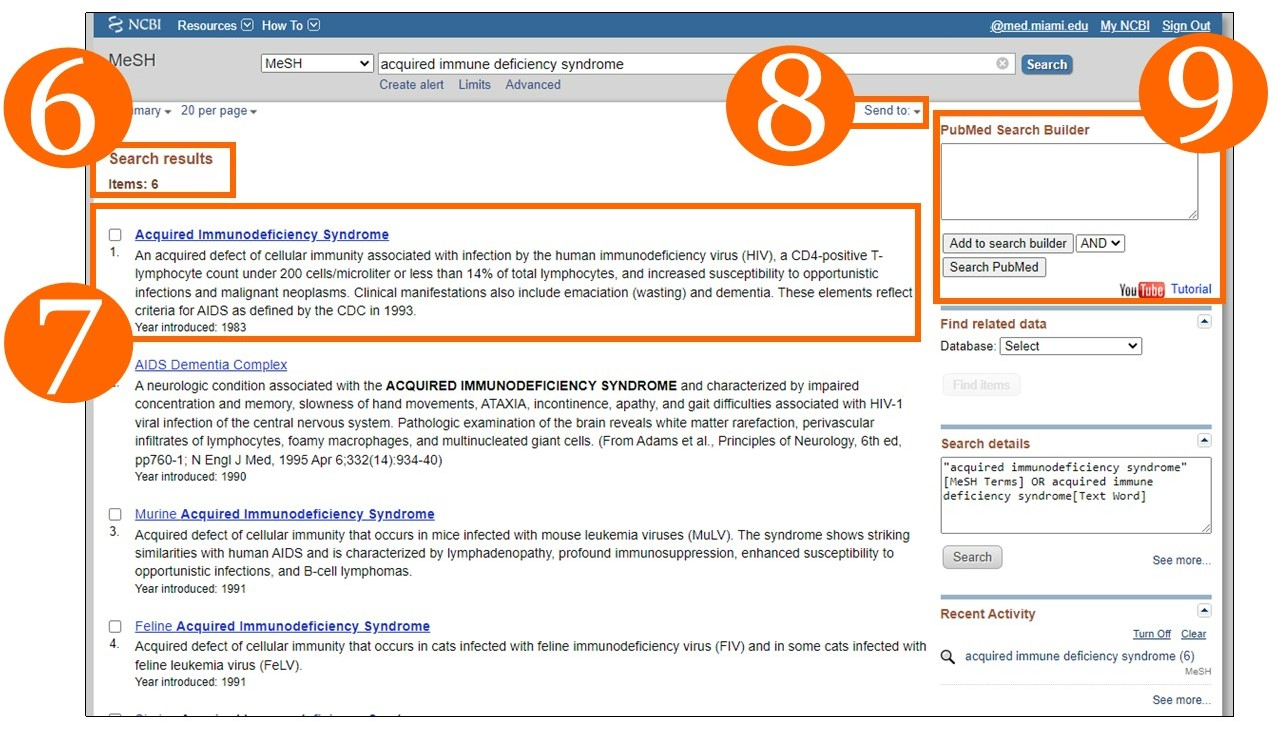
6. Search result total.
7. View MeSH term, a brief description of the term and notice the year introduced. Depending on your topic, you may need an older term in addition to the newer term used.
8. File, Clipboard Collections
9. The PubMed Search Builder is a helpful tool to connect MeSH terms with Boolean search connectors (AND, OR, NOT). For a helpful video on how to use the MeSH search builder visit: https://www.youtube.com/watch?v=uyF8uQY9wys
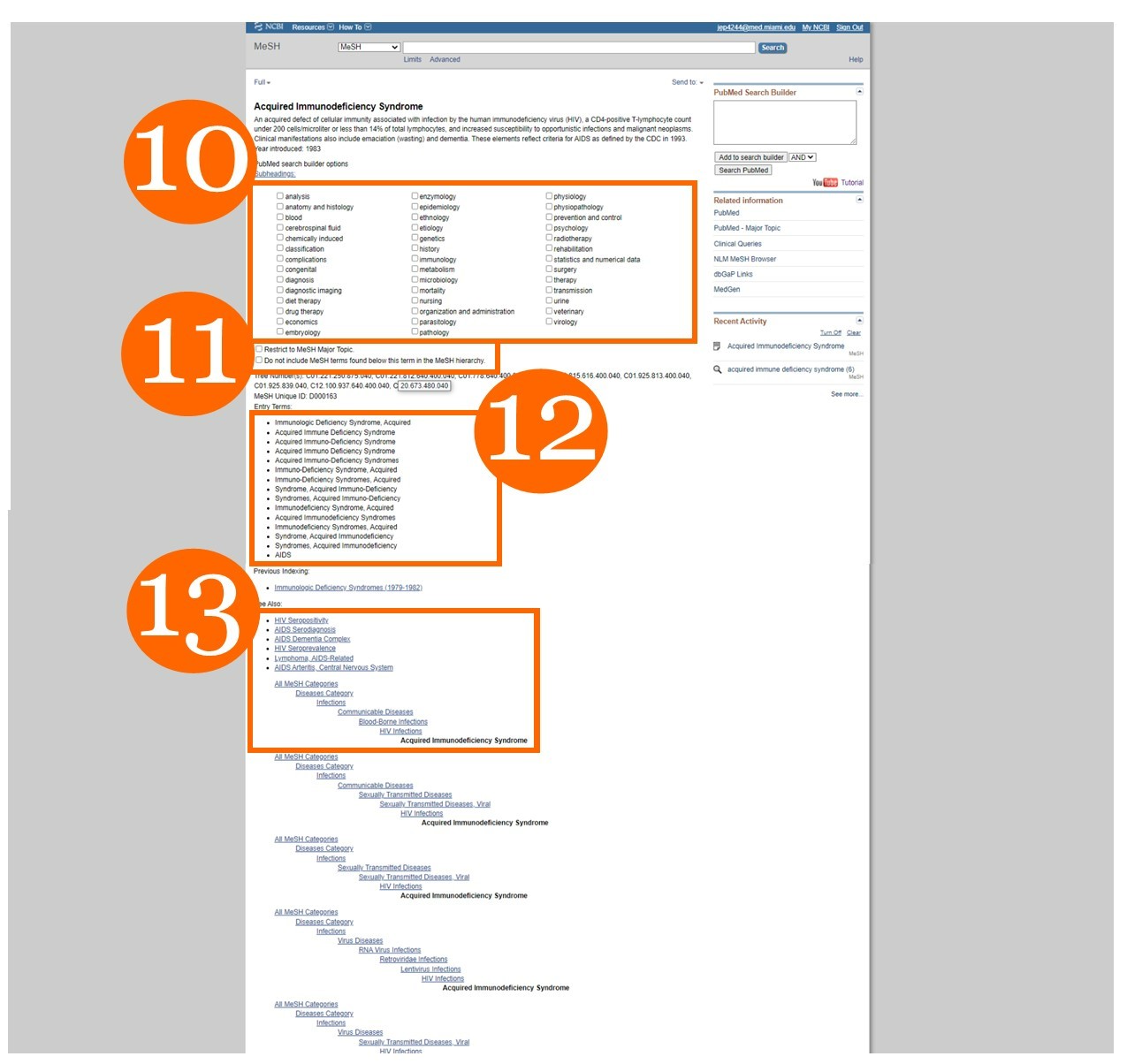
10. You can limit your search to specific subheadings. This may be helpful to focus your research further.
11. Restrict to MeSH Major Topic: You can limit your search to articles that are classified with he heading as a major term only. Terms in MeSH hierarchy: You can omit subject headings under your major term, if applicable. A Mesh tree of terms is a visual way of seeing how your heading falls on different topic areas. Please see #13 for more information on MeSh trees.
12. Entry Terms: PubMed searches for other variations of your MeSH term to ensure you get all possible items on the topic in your results list.
13. MeSH trees show MeSH descriptors place in the hierarchy of terms. Please go to this page for more information: https://www.nlm.nih.gov/mesh/intro_trees.html